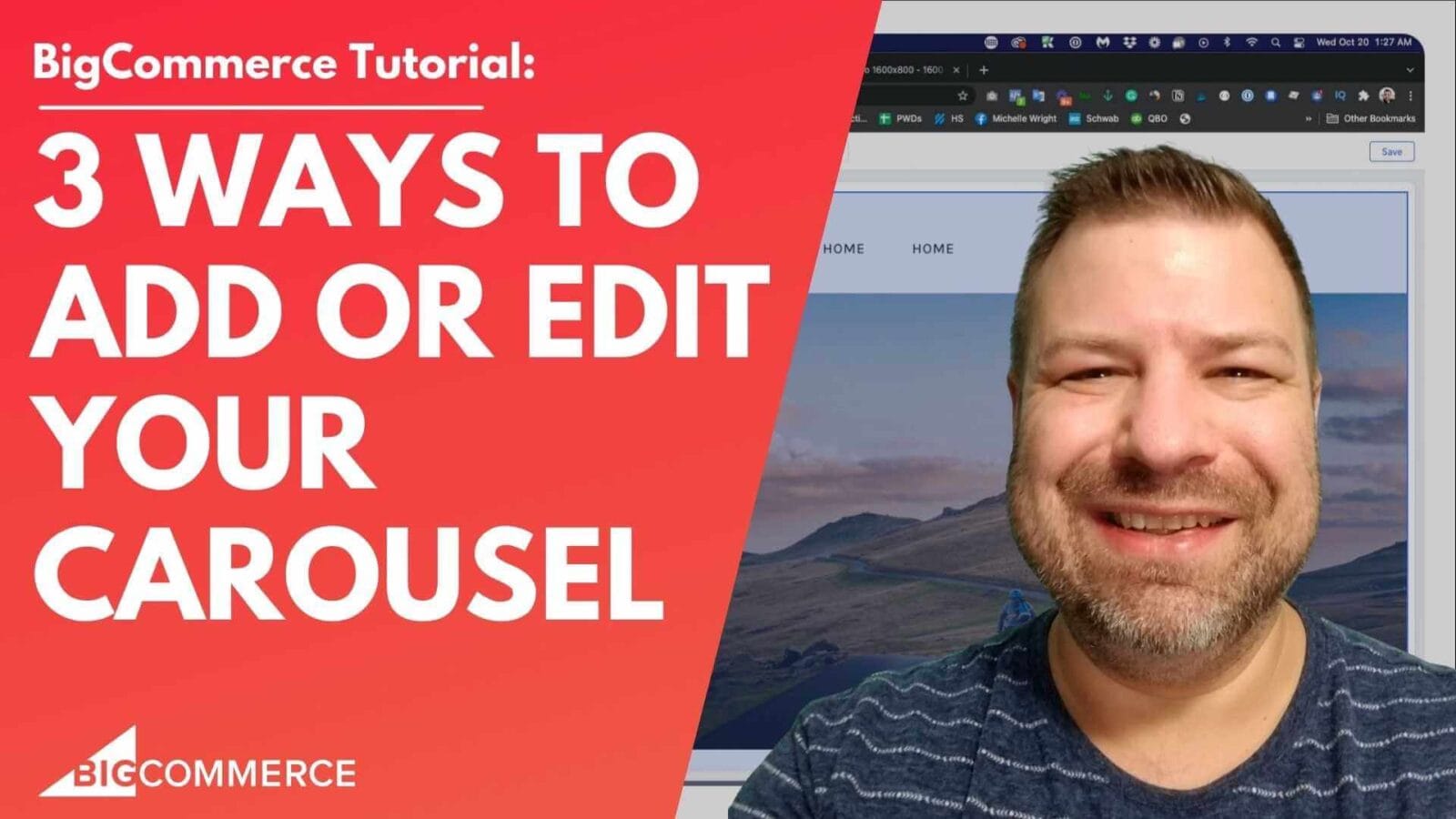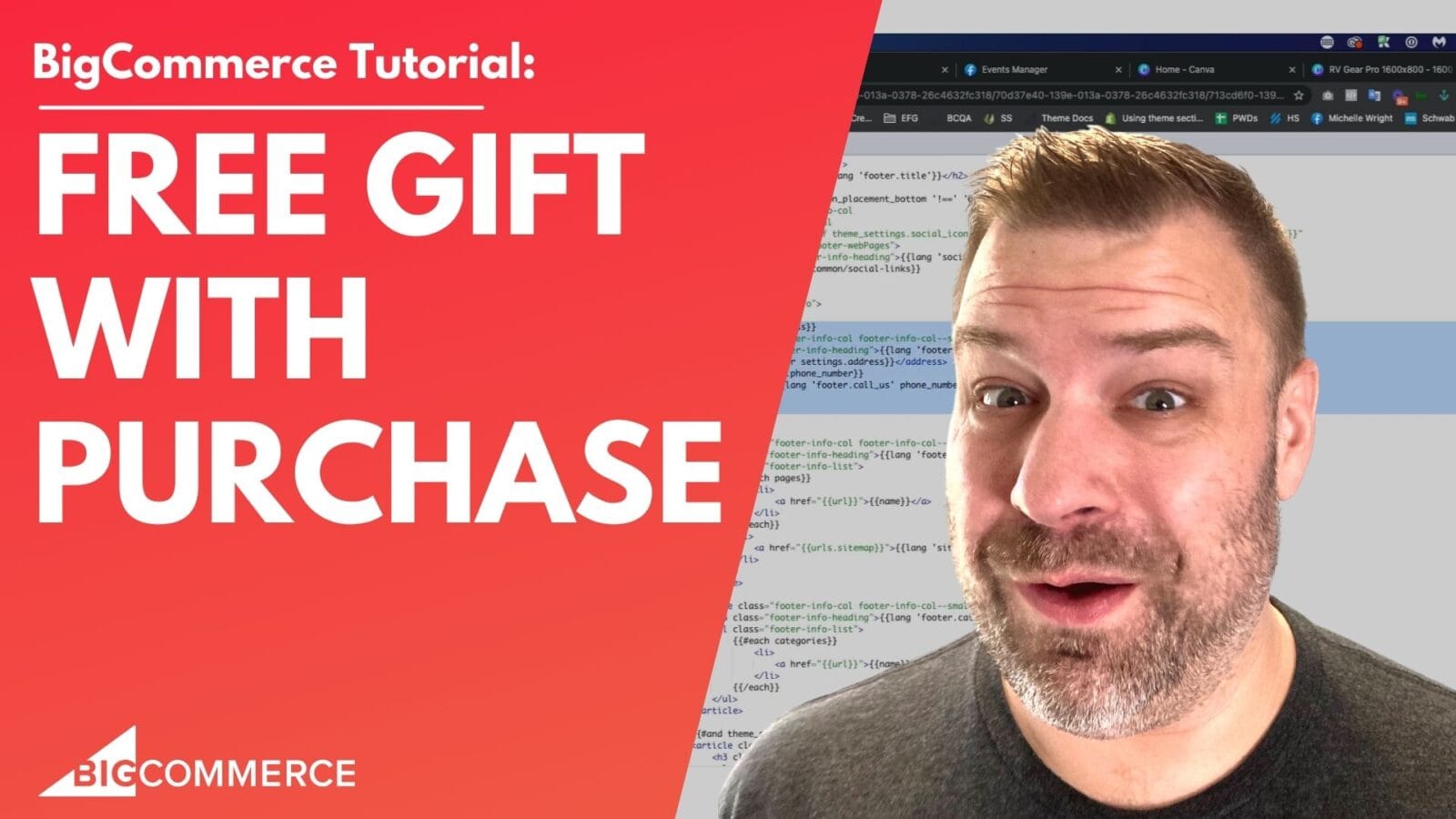(00:00)
Hey there! In this video, I’m going to show you how to add products to your homepage on BigCommerce. There are a couple of different ways you can do that. Before we get started, my name is Kal. I’m a developer and store owner, just like you. If you find this video helpful, subscribe so you can see more ways to grow your store every week.
Let me share my screen. This is just the base Cornerstone theme, nothing too fancy or customized. You may have a carousel or something on your store already. But for now, this is just the state of the store as is. You can see that there are already some new products showing, and it’s pulling whatever the newest products are that have been loaded into my store.
(00:31)
There are three product feeds built into BigCommerce stores right out of the gate:
Featured Products
New Products
Popular Products
New Products Feed: Automatically shows the latest products added to your store. You have no control over this feed other than turning it off.
Popular Products Feed: Automatically shows the products with the most sales. However, if your store hasn’t launched yet, there won’t be any popular products to show until sales happen.
Featured Products Feed: This is super useful because you can manually choose which products you want to feature.
(01:33)
Let me show you how to turn these feeds on and adjust the settings for them.
To get there:
Go to the Customizer in the back end of your BigCommerce store.
Click on Storefront Themes and then Customize.
(02:05)
I’m using the Cornerstone theme, which most people on BigCommerce use. Most developers recommend this theme because it’s minimal, runs fast out of the box, and is highly customizable.
When you open the customizer, you’ll see a bunch of widget fields. It can look a bit overwhelming, but don’t worry. Click on Preview to see what the page looks like. Right now, I just have a menu and a new products feed.
To adjust how many products you want to display for featured, most popular, or new products:
Go to the Design Tab.
Click on the theme styles palette and navigate to the homepage settings.
Scroll down to the Products section, where you can adjust how many products are shown for each feed.
(03:08)
For example, right now, my store is set to show five products in the feed. But, you can change that depending on your preference. If you don’t like the side-scrolling arrows, adjust the number of products to fit your layout.
(03:44)
If your store hasn’t made sales yet, the Popular Products Feed won’t show anything. A lot of people turn this off until their store starts selling. You can do this by setting the number of products to zero or disabling the feed entirely.
(04:22)
Now, let me show you how to feature a product. Head to Products > Product View, and you’ll see stars next to each product. Just click the star to feature a product. You can also filter products and bulk feature them, making it even faster. Let’s say you only want to feature Historical Maps. You can filter for those products, bulk select them, and mark them as featured.
(05:33)
You can feature up to 25 products at once on the homepage. Now, let’s go back to the Storefront and preview to see it in action.
(06:02)
There’s another way to add products to the homepage that I think is cooler—using widgets. Widgets give you manual control over the exact products you want to show. You can find these widgets in the customizer. One default widget is called Product Set. With it, you can manually add products to your homepage.
(07:15)
Let me show you how. Click on Add a Product and search for what you want. You can add as many rows as you like, style them, and even hide elements like the brand or price.
(08:15)
The benefit of widgets is that you have total control over which products are displayed. It’s fully manual and requires no coding. However, the product card styling in widgets may not match the default product feed styling in your store. So, you’ll need to decide whether you prefer consistency across all product cards or the flexibility of widgets.
(09:34)
I’ll turn back on the Featured Product Feed so you can see the difference. Featured products and widget products side-by-side will look different, but most customers won’t notice. Ultimately, it’s about how you want to manage your homepage.
(10:02)
Thank you for watching! I hope this was helpful. Be sure to reach out to us at Epic Design Labs if you need help, and join our community at jointcommercegrowth.com. Leave a comment and let me know what you’d like to see in the next video!