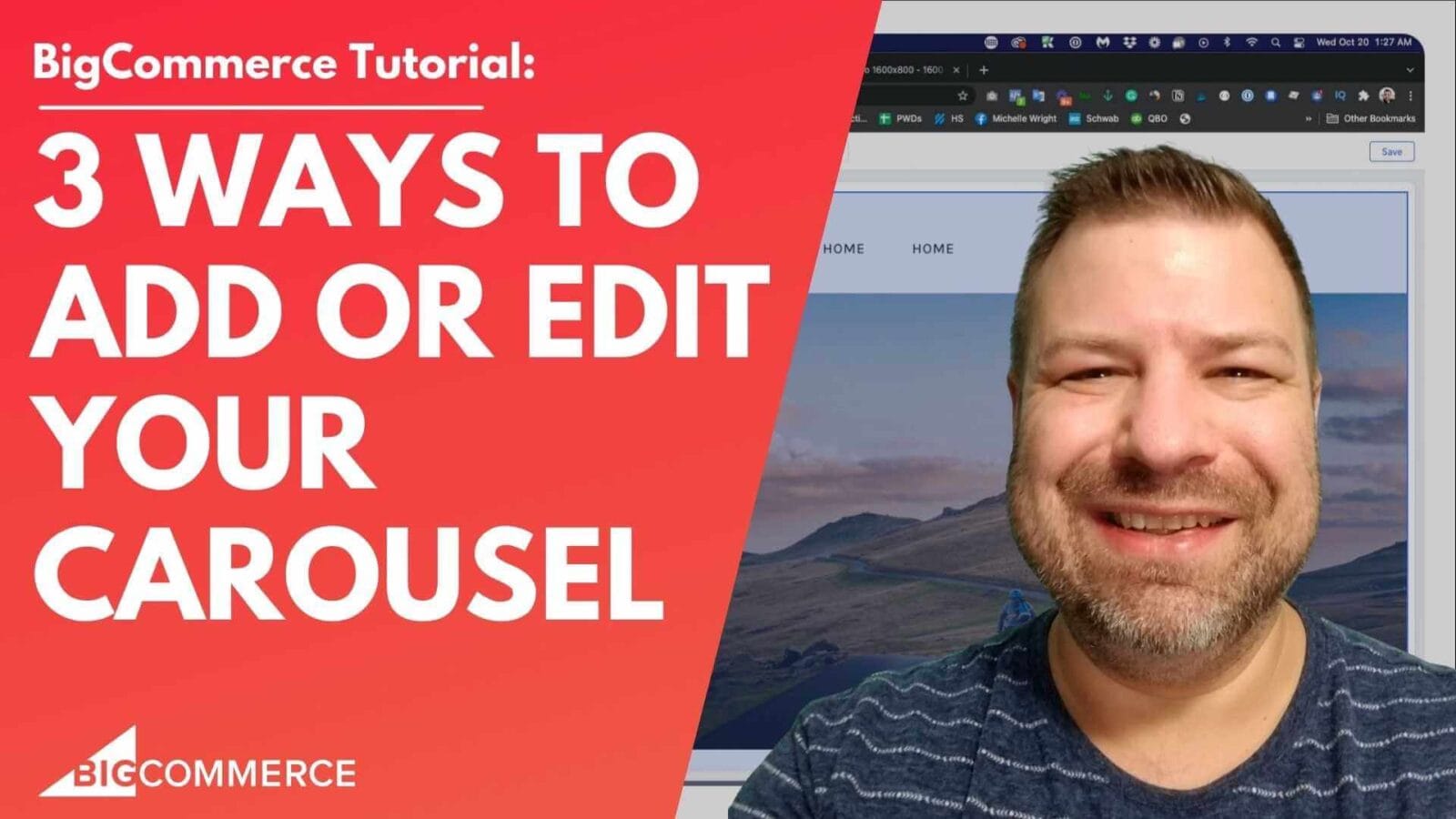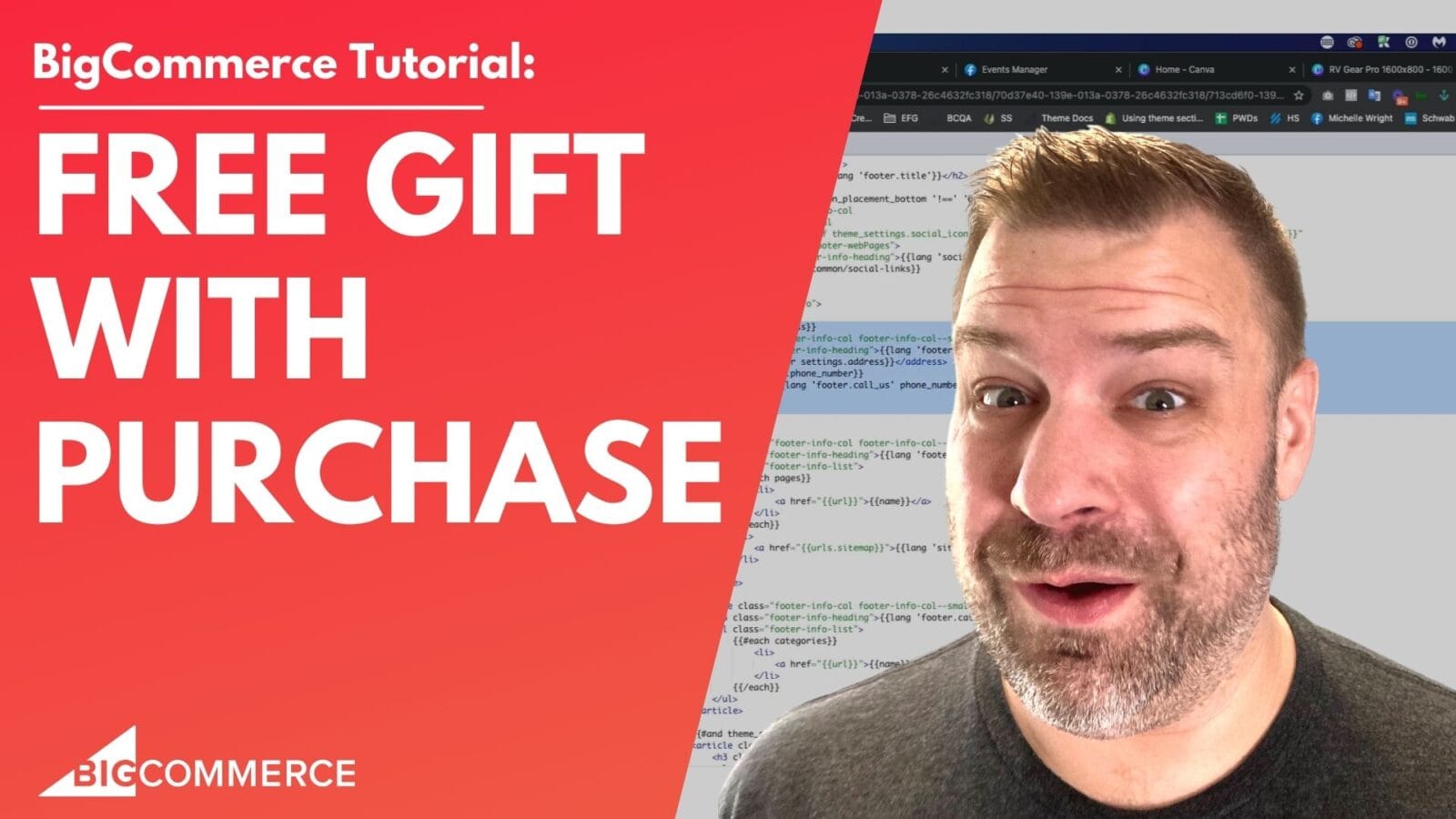If you’re trying to transfer products from one BigCommerce store to another, you might be running into issues with missing product photos, failed imports, or simply not knowing where to start. Fortunately, there’s an easy and cost-effective way to handle this using BigCommerce’s CSV export and import functions. In this video tutorial, I’ll guide you step-by-step on how to transfer all your products between stores without running into common errors.
Whether you’re moving stores due to a rebrand, restructuring your eCommerce setup, or simply consolidating multiple stores, this method works great for stores with fewer products. Plus, it avoids the extra costs of hiring a developer or purchasing an app.
Watch the Video Below to Learn:
- How to create a custom CSV export from your original store.
- The exact steps to import products into your new store.
- Troubleshooting common issues like missing product photos or mismatched product IDs.
- How to ensure your store’s user interface versions match to avoid complications.
Video Summary (with Timestamps)
If you’re short on time, here’s a quick breakdown of what’s covered in the video, so you can jump to the most relevant sections:
- Introduction to Product Transfer (00:03)
A high-level overview of transferring products between BigCommerce stores, explaining the challenges with product photos and how CSV export/import solves most issues. - Matching UI Versions (01:39)
Before starting, it’s critical that both the source and destination stores are on the same user interface version (V2 or V3). Kal explains how mismatched UIs can cause issues and how to fix them. - Creating a Custom Export Template (02:54)
Step-by-step guide on setting up a custom export template, removing product IDs to prevent errors during import, and adjusting the settings for transferring product images correctly. - Executing the Export and Import Process (07:26)
Detailed walkthrough on exporting your products using the custom template, importing them into your new store, and ensuring all columns map correctly for a smooth import process. - Handling Errors and Final Checks (10:04)
Tips for troubleshooting errors during the import, including how to review error messages and successfully transfer all product data, including categories and images.
By the end of the video, you’ll know exactly how to transfer your BigCommerce products with minimal fuss and zero additional cost. If you find the video helpful, don’t forget to subscribe to my channel for more eCommerce tutorials and tips!