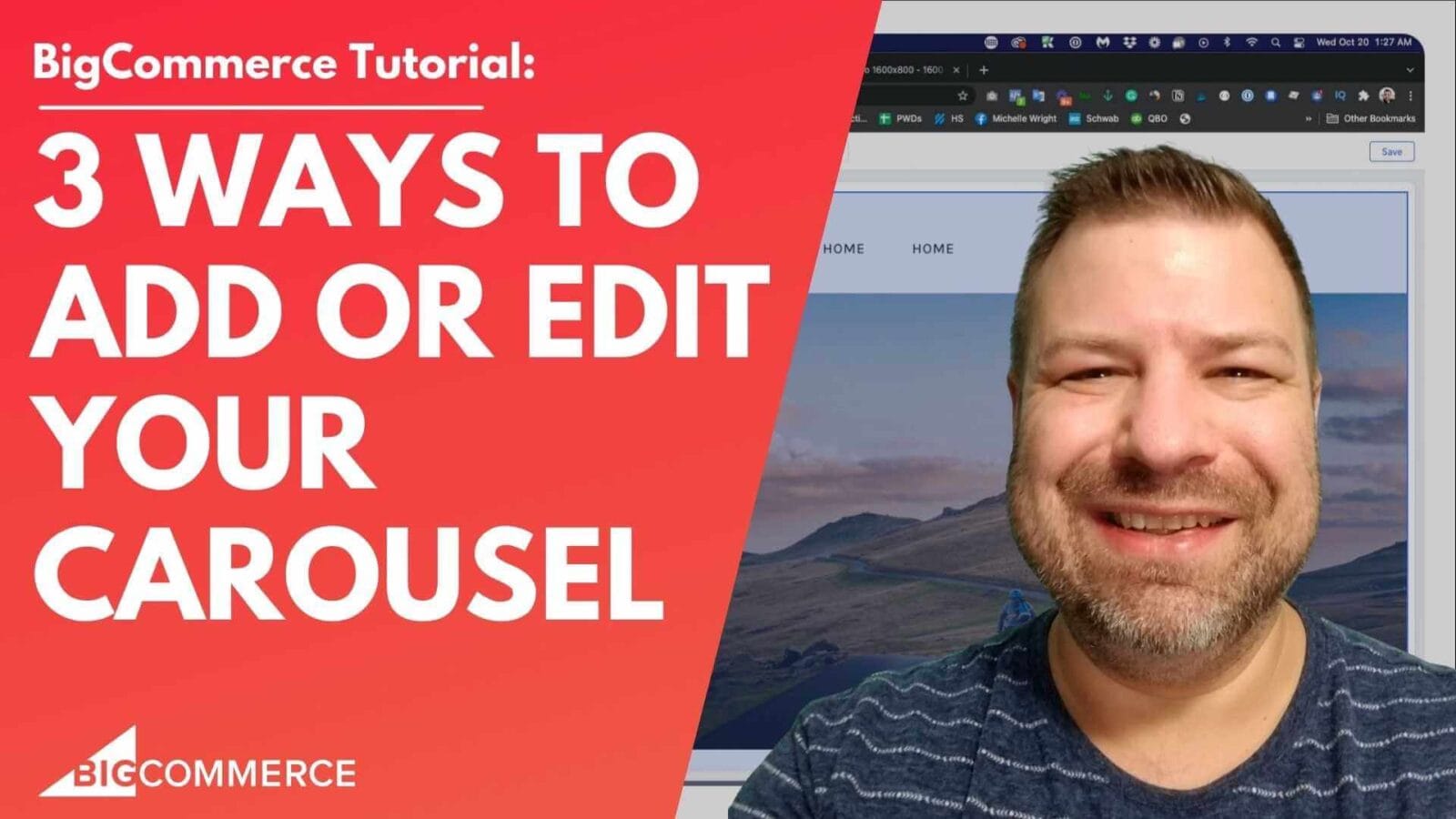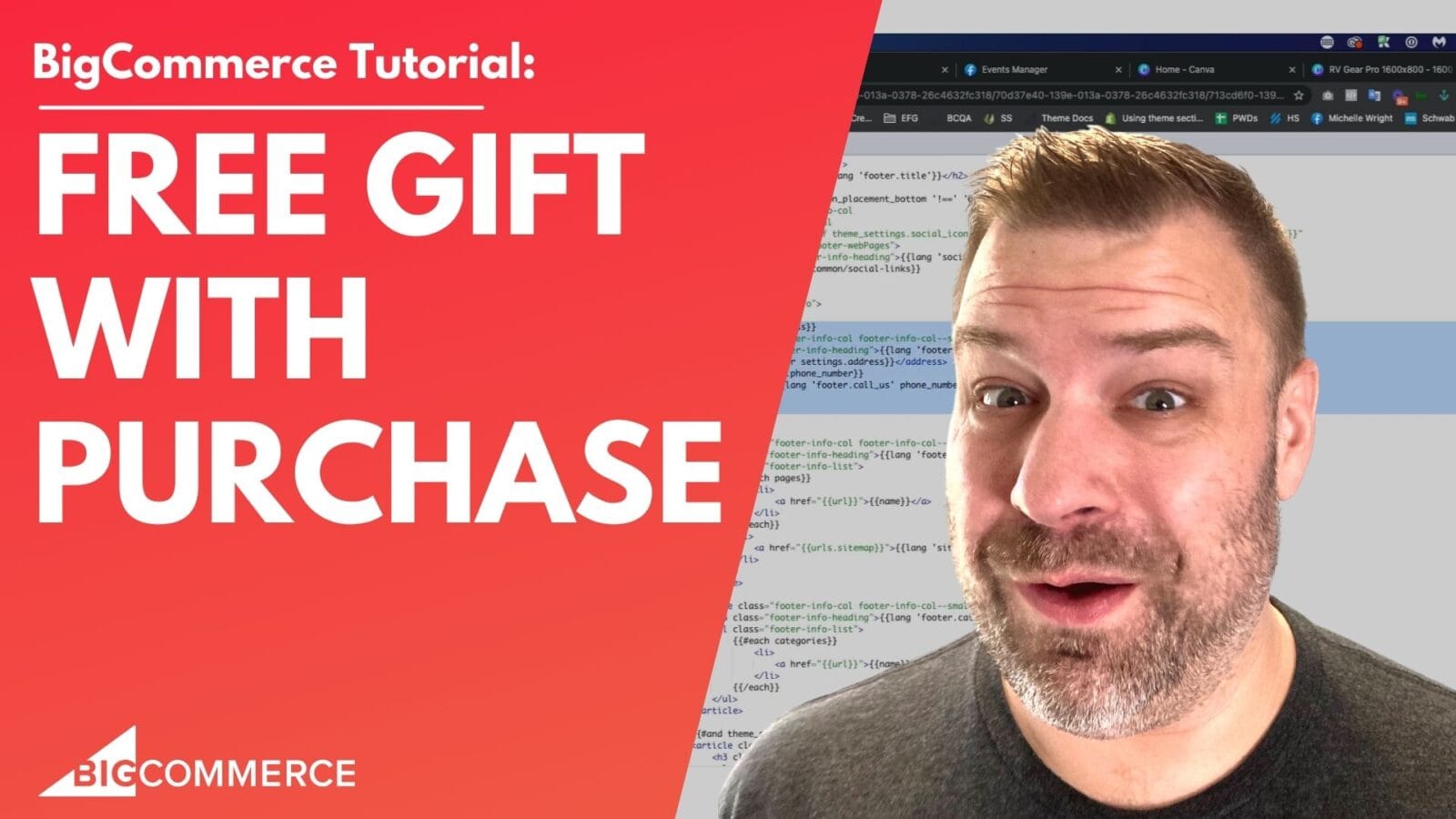Adding a favicon to your BigCommerce store is a simple, yet essential step to boost your store’s branding and improve the customer experience. In this video, I walk you through the process of creating and uploading a favicon for your BigCommerce store, even if you don’t have a perfectly sized icon ready.
Why is a Favicon Important?
Favicons are the small icons that appear in browser tabs, bookmarks, and other locations next to your website’s title. They help customers easily recognize your store and add a professional touch to your online presence.
If you’re ready to install your favicon or just want to ensure you’re doing it the right way, this video will guide you step-by-step.
Key Takeaways from the Video:
- Navigating to Favicon Upload
(00:35) – Go to Storefront > Logo in the BigCommerce dashboard to find the favicon upload section. It can be tricky to locate, so this step is important. - Required Favicon Specifications
(00:35) – BigCommerce requires a favicon size of 32×32 pixels. Supported formats include ICO, JPEG, GIF, and PNG. - Creating the Icon in Canva
(01:14) – Use Canva to create a 64×64 pixel icon (larger than the required size) and scale it down to 32×32 pixels for upload. Canva’s premium version also offers background removal for icons with non-transparent backgrounds. - Exporting the Favicon
(02:51) – Once you’ve adjusted the size and background, export the icon in PNG format at 32×32 pixels, ensuring it’s ready for upload. - Uploading the Favicon to BigCommerce
(03:28) – Upload the new favicon file in the BigCommerce dashboard, check the preview, and save. Refresh your browser to see it live on your store.
Watch the Full Video for a Step-by-Step Guide
This video covers everything you need to know about adding a favicon to your BigCommerce store, from creating the icon in Canva to ensuring it looks perfect once uploaded.