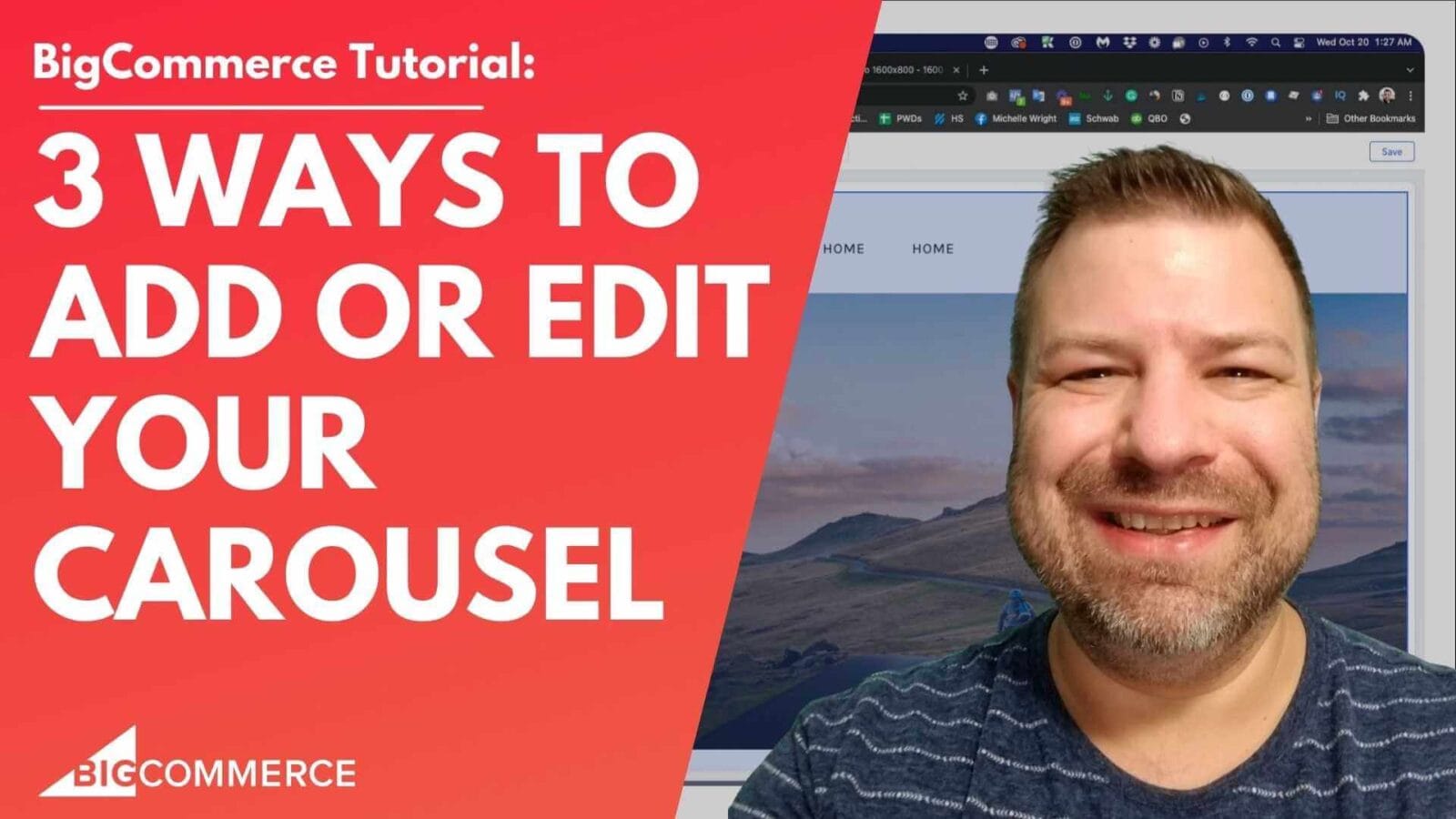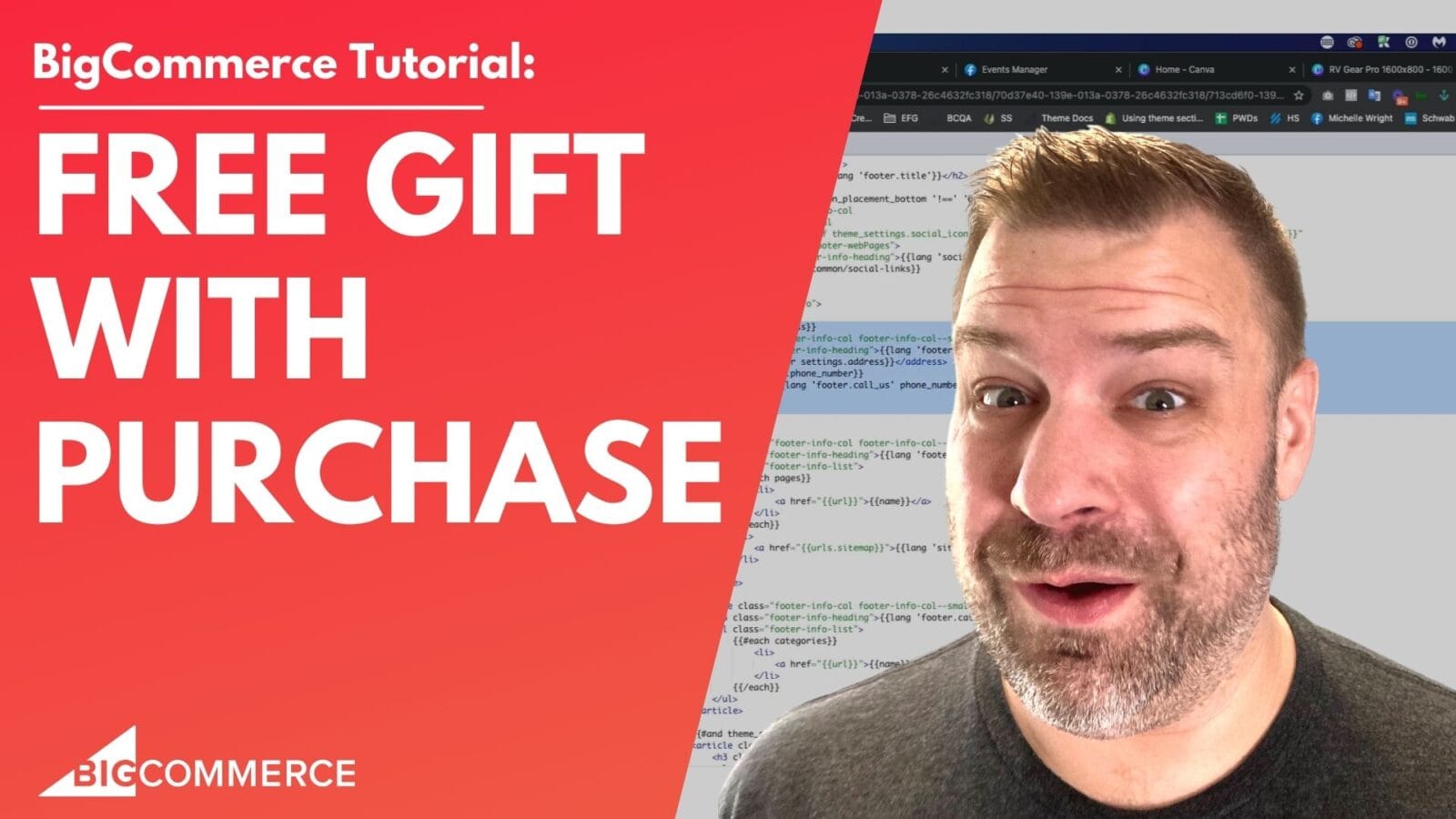Adding webpages to your BigCommerce menu is an essential step in ensuring that your site is easy to navigate for your customers. Whether it’s an “About Us” page, “Contact” page, or any other content you’ve created, you want these links visible in your store’s main navigation.
In this video, I walk you through the quick steps to make your webpages show up in your BigCommerce menu. If you’re using the Cornerstone theme (the default for most BigCommerce stores), this guide will be especially useful. Even if you’re using a different theme, the process is likely similar. Watch the video below for the full tutorial.
Key Steps Covered in the Video:
- (00:01) – I introduce myself and the purpose of the video, which is to show how to add visible webpages to the menu in BigCommerce.
- (00:24) – Using the Cornerstone theme as an example, I explain how to check the visibility settings for webpages in the backend to ensure pages like About Us or Blog are marked as visible.
- (01:10) – I dive into the theme settings, explaining how to navigate to Themes > Customize in the BigCommerce admin panel.
- (01:50) – The fix: I show how to toggle off the Hide links to web pages setting under Header and Footer, which ensures the previously missing menu items will now appear.
- (02:08) – After making changes, I advise refreshing the front end of your store to see the newly visible menu items, reminding viewers to hit Publish to apply the changes.
Watch the Video Now!
This video will help you quickly resolve a common issue in BigCommerce. If you’ve been struggling to get your webpages to show up in your menu, this is the solution you need.
By following these steps, you can ensure your webpages are always visible, making your site easier for customers to navigate. Watch the full tutorial to get the details, and if you find it helpful, don’t forget to join my ecommerce community for more useful tips!